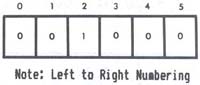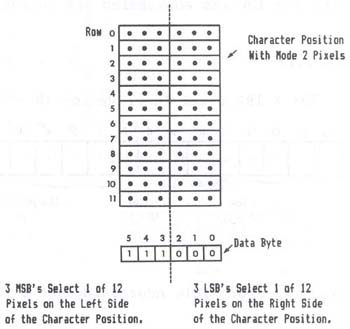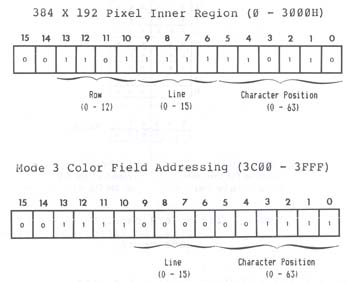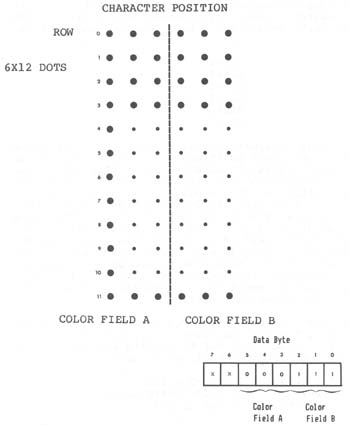Figure 6.0 You should now make a backup copy of your system disk before proceeding any further. This is most important. It is not beyond the realms of possibility to destroy the information on disk at this initial phase of investigation and experimentation. The BACKUP utility is described on page 80 of the DOSPLUS manual. Disk Power Up Malfunctions If the drives fail to stop running after switching the computer on or the system fails to boot, check the following: - Are the drive cables connected correctly and securely at both the computer and drive outlets? Note that the drive connection is "backwards" relative to TRS80 Model I, with cable up vs. down. - Is the disk in drive 0 a system disk? - Is the drive running smoothly? If not, the disk is not securely mounted on the drive spindle. Re-insert the disk. To RESET the disk operating system (to "boot" the system), hit the two RESET keys simultaneously. Monochrome Monitor Adjustment 1. BRIGHTNESS - turn fully clockwise. 2. CONTRAST - turn fully clockwise. If the display is not stable (ie. rolls vertically, horizontally or tears diagonally) make the following two adjustments. If the display is stable, then skip this section and go on to final adjustments. 3. HORIZONTAL HOLD - adjust for a picture that does not "tear" diagonally and is stable horizontally. It may still have vertical roll at this point. 4. VERTICAL HOLD - adjust for a picture that does not roll vertically and does not have any multiple or overlayed images. Make the following final adjustments: 5. BRIGHTNESS - turn counterclockwise till the background scan lines are just no longer visible (but the letters should still be brightly displayed. 6. CONTRAST - turn counterclockwise for the sharpest, roundest characters with a bright, easy-to-read display. The individual dots that make the letters should be visible, and the black space between the letters Z and E at the top and bottom of the letters should be seen. The following drawing illustrates this: Figure 6.1 - High and normal contrast drawings
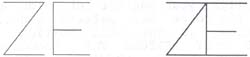
GOOD CONTRAST CONTRAST TOO HIGH
If you cannot achieve crisp characters with the following
adjustments, then either - adjust the SIGNAL ADJUSTMENT (if
any) to reduce the amplitude of the video OR install a series
resistor in line (10 - 33 ohm) with the "hot side" of the
video cable.
If you intend to use the LNW80 computer in the inverse
video display mode, then you will have to repeat the above
adjustments while in the inverse display mode. Most monitors
will probably not be properly adjusted for both inverse and
normal display modes with the same settings. When you turn on
the inverse display mode, don't, be suprised to see the screen
go blank. When adjusting for BOTH display modes simply adjust
to your own preference.
NTSC Color Monitor Adjustment
An NTSC color monitor has some of the same adjustments as
your home television: BRIGHTNESS (may be called BACKGROUND),
CONTRAST, COLOR, TINT, VERTICAL H0LD, HORIZONTAL HOLD and
SHARPNESS (sometimes called FOCUS). The first step of
alignment is to perform the same adjustments, as with a
monochrome monitor (the procedure is listed in the previous
section). Some of the controls found in a monochrome monitor
(i.e., horizontal and vertical sync) may, or may not be
present in your color monitor. If the control cannot be found,
then it should be assumed that the control is automatically
set internally and needs no adjustment. Check the owner's
manual for more details concerning your monitor.
Monochrome Operation
The NTSC color monitor cannot display the 64-column text
screen with clarity. With some monitors it may be possible to
read the characters in this mode, but it will require the
optimum setting of the above-mentioned controls and a very
high quality set with a +6MHz luminance bandwidth. It may also
require that the NTSC color monitor be connected to the B/W
video output since the bandwidth is higher through that
display channel, and the color setting on the set should be
turned completely off.
Color Operation
In order to align your monitor for color operation, you
must first display the color bar pattern generated by the
program listed below. IF THE NTSC MONITOR IS YOUR ONLY
MONITOR, THEN YOU MUST PERFORM THE MONOCHROME DISPLAY
ADJUSTMENTS MENTIONED IN THE PREVIOUS SECTION TO MAKE THE
DISPLAY READABLE WHILE TYPING IN THE PROGRAM THAT IS LISTED
BELOW. This program is written using LNWBASIC and is easy to
type in. It does require that the programmer has a working
knowledge of DOSPLUS 3.4 and LNWBASIC. These details can be
found elsewhere in this manual and in the LNWBASIC USER MANUAL
or the DOSPLUS 3.4 USER MANUAL.
1 'LNWBASIC Color Bar Test Program
10 MODE2
20 PCLS
30 FLS(191)
40 FOR X=0 TO 7
50 COLORX
60 Xi=16*X:Y1=0:X2=(16*X+14):Y2=191
70 LINE Xl,YlgX2,Y2,SET,BF
80 NEXTX
90 END
Once you have typed in the program, save it for future use
by typing:
SAVE"COLOR/BAS"
The mode 0 graphics cell corresponds to the mode 0 pixel.
The term graphics cell is retained here, as it is often used
to describe the size of pixel which is controllable using SET
and RESET in BASIC.
To see the size of one mode zero pixel, use the following
BASIC statement:
CLS : PRINTS 480, CHR$(129)
or
CLS : SET (64,21)
A text character appears as a 5 x 7 matrix within the
sounds of the 12 x 6 dot matrix that makes up a character
position.
Figure 7.1 - 12 x 6 dot matrix of character posn
with 5 x 7 text character imposed on
it.
The 5 x 7 format allows a one dot space between characters
and a 5 dot space between lines.
Figure 7.2 - Interspacing of text characters
Mode 1 - High Resolution Graphics & LORES Graphics a Text.
In this mode, you may reference 480 dots across the screen
and 192 down the screen, giving you the highest resolution
possible on the LNW80. The normal screen width of 64
characters is extended to 80 character positions in this mode.
These additional 16 character positions give you an extra 96
(16x6) pixels per line. This mode allows you to turn on or off
the smallest dots which we saw in the mode 0 character
position.
This mode can be entered in LNWBASIC by simply typing,
MODE 1
The pixel size in this mode can be seen by RUNning the
following LNWBASIC program:
l ' LNWBASIC program to light up mode 1 pixel
10 MODE 1: CLS: PCLS
20 PSET 240,96
30 CIRCLE 240,96,40
40 GOTO 40
Press the BREAK key to exit the program.
A drawing program is included in Appendix C to illustrate
some of the possibilities in this mode.
Mode 2 - Low Resolution Color
This color mode is the highest resolution mode possible for
NTSC composite video. The resolution in this mode offers you
128 pixels across the screen and 192 pixels down the screen.
To give you an idea of the size of pixel we're talking about,
the following figure shows the relationship between the mode 0
character position and the mode 2 pixel.
Figure 7.3 - Mode 0 character position with mode
2 pixel outlined.
As you can see, four vertically-stacked mode 2 pixels are
equivalent to a mode zero graphics cell.
To enter this mode in LNWBASIC, use the mode command,
MODE 2
The mode 2 pixel can be displayed on the screen using this
LNWBASIC program. Press BREAK to exit the program.
1 ' LNWBASIC program to display mode 2 pixel
10 MODE 2 : PCLS 2 : CLS
20 COLOR 5 : FLS REM FLS 'WHITES' MODE 0 SCREEN TO DISPLAY COLOR
30 PSET 63,97
40 CIRCLE 63,97,15
50 GOTO 50
To get the most of the computer's color capabilities in
this mode, examine the COLOR, FLS and PCLS commands in the
LNWBASIC manual.
Mode 3 Graphics - High Resolution Color
This high resolution graphics display mode allows the high
resolution graphics monochrome (MODE1) information to be
displayed on an RGB color monitor. This high resolution
information is displayed with limited color control. This
means that while the number of individually controllable color
dots that can be displayed is 480H (horizontal) by 192V
(vertical), the colors that they can be set to are limited to
128H by 16V color fields. These color fields have a
relationship to. the high resolution position such that one
color field controls the color of 36 high resolution pixels
(dots). Color information is provided by the MODE0 text memory
(memory from 3C00H to 3FFFH). The data stored in a given
character position will determine the color of the high
resolution graphics at that position. To better understand
this, we will run the following program in LNWBASIC:
10 MODEl:PCLS:CLS' set to high res and clear all screens
20 LINE 0,3,383,3,SET ' draw high res line
30 MODE3 ? note the line above can be drawn in mode 3 also
40 FORC=0T07 ' step through all the colors
50 FOR I=0 TO 3'PUT EACH COLOR FIELD FOUR TIMES
60 AD=&H3C00+C*4+I? COLOR FIELD ADDRESS
70 POKEAD,C*9 'must use poke to output
80 NEXT I
90 NEXTC
100 GOTO 100 'wait forever and do not disturb screen
When this program is run with a monochrome monitor
installed, a high res (MODE1) LINE is drawn across the top of
the screen, followed by characters overlapping the line on the
screen. If we install an RGB monitor to the LNW80 now, we
would see that the various characters cause the line to change
colors. This overlapping of characters with high resolution
graphics is how MODE3 graphics works. You might have noticed
that after the color bars there was a blank space (color
black) and then the rest of the line is displayed as
alternating violet and white dots. Each of these dots
represents the width of the smallest unit of color field which
is one-half of a character position. This example used an
entire character position as a color field with four
consecutive color fields set to the same color. If we wanted
to use the maximum color resolution, we could change the
program to the following:
10 MODE1:PCLS:CLS? set to high res and clear all screens
20 LINE 0,7,479,11,SET,BF ' draw a high res line
30 MODE3 ? note the line above can be drawn in mode 3 also
40 FOR I=0 TO 15
50 FORC=0T07 ' step through all the colors
60 IF(C AND l)=0THEN90ELSE70 'is the pixel even or odd?
70 AD=INT(C/2)+I*4:D=PEEK(6H3C00+AD)?ODD find address and get
data
80 D=DAND&H38:D=DORC:POKE(6H3C00+AD),D:GOT0110 'mask upr 3
bits, output
90 AD=INT(C/2)+I*4:D=PEEK(aH3C00+AD)'EVEN find address, get
data
100 D=DAND7:D=DOR(C*8):POKEfaH3C00+AD),D'mask, or data,
output
110 NEXTC
120 NEXTI
130 FOR Z=1T01000:NEXTZ
140 LINE 0,0,479,11,SET,BF
150 GOTO 150
This program draws a high res bar that extends beyond 383,
and you should have noticed on the monochrome monitor that the
characters that appear above the high res bar change the color
of the bar on the RGB color monitor. Note that characters do
not appear above the bar beyond character position 64 or high
res position 383. Run the program again and watch the
extension region while the inner region is writing the color
fields. You will see that while colors are written to the
inner region there is a duplication into the outer region. Due
to the design of the hardware, the color information for any
horizontal position past 383 is taken from color information
from the same vertical position but from an assortment of
horizontal positions (with values less than 383). This means
that. if you use high resolution graphics beyond 383, you
cannot be guaranteed the color unless all the color fields for
pixels less than 383 are set to the same color.
Mode 3 With LNWBASIC
The initial release of LNWBASIC does not totally support
MODE3 graphics. The mode command will set the LNW80 to the
correct setting, but lines drawn in MODE3 are the same as
lines drawn in MODEl with no color information provided. Later
versions of LNWBASIC (if you registered with MODULAR SOFTWARE
ASSOCIATES, you will be notified when this new version is
ready) will fully support MODE3. In order to use the high
resolution capability at this time, special subroutines must
be written to write the color fields to match the high res
graphics of LNWBASIC. The following programs provide
rudimentary routines to fill fields and do limited line
drawings in MODE3.
1 'THIS PROGRAM CONTAINS 3 MODULES. THE FIRST STARTING AT
LINE
10 WILL DRAW A SINGLE LINE FROM 0,0 TO 383,191 AND THEN USE
A COLOR FIELD TO MAKE THE LINE A GIVEN COLOR
2 ?THE SECOND MODULE (AT LINE 200) IS A DEMONSTRATION OF THE
WAY LINES CAN BE DRAWN AND MADE TO HAVE A SPECIFIED COLOR
USING MODE 3. THE ACTUAL SUBROUTINE TO DRAW THE LINE IS
LOCATED AT LINE 1000
3 ?THE THIRD MODULE IS A DEMONSTRATION OF THE ABILITY TO
CREATE BLOCKS OF COLORS. IT STARTS AT LINE 300. THE ACTUAL
ROUTINE TO CREATE BLOCKS IS FOUND AT LINE 1000. NOTE THAT
THIS THIRD MODULE DOES REQUIRE MODULE 2.
4 'IF ALL THIS SEEMS TERRIBLY CLUMSY- IT IS. THE FIRST
RELEASE
OF LNWBASIC DID NOT HAVE ANY MENTION OF MODE3 LATER
RELEASES OF LNWBASIC WILL ALLOW THE USER THE ABILITY TO
DRAW LINES' BOXES' CIRCLES' ETC IN MODE3
5 ?NOTE THAT THE PROGRAM TO DRAW LINES IS TERRIBLY
INACCURATE
10 INPUT"COLOR";C
20 INPUT"X";X:INPUT"Y";Y
30 CLS
40 PCLS
50 MODE3
60 LINE 0,0,383,191,SET
70 MODE3
80 FLS(191)
90 POKE (&H3C00+Y*64+X),C*9
100 FOR X=1 TO 64
110 Y=INT(X/4)
120 POKE (6H3C00+Y*64+X),C*9
130 NEXTX
140 GOTO 140
200 'THIS DEMONSTRATES DRAWING A MODE 3 LINE
210 FOR P=1 TO 10
220 GOSUB 510
230 GOSUB 1040
240 NEXTP
250 GOTO 250
300 'THIS DEMONSTRATES DRAWING BLOCKS OF COLORS IN MODE3
310 FOR P=1 TO 10
320 GOSUB 510
330 GOSUB 2000
340 NEXTP
350 GOT0350
510 Xl=RND(383):X2=RND(383):Yl=RND(191):Y2=RND(191):C=RND(7)
515 RETURN
1000 REM THE FOLLOWING ROUTINE DRAWS A LINE OF A SPECIFIED
COLOR IN MODE3
1010 INPUT"DESIRED COLOR";C
1020 INPUT"Xl,Yl";Xl,Yl
1030 INPUT"X2,Y2";X2,Y2
1040 MODE1
1050 CLS:PCLS:LINE Xl,Yl,X2,Y2,SET
1055 GOSUB 1060
1056 GOTO 1075
1060
Xl=INT(X1/6+.5):X2=INT(X2/6+.5):Yl=INT(Yl/12+.5):Y2=INT(Y2/12
+.5)
1070 IF
Xl>63THENX1=63ELSE:IFX2>63THENX2=63ELSE:IFYl>15THENY1=15ELSE:
IFY2>15THENY2=15
1072 RETURN
1075 IF100*Xl+Yl>100*X2+Y2 THEN T=Xl:Xl=X2:X2=T:T=Yl:Yl=Y2:
Y2=T
1080 IF Xl=X2THENGOT01090ELSEGOT01100
1090 MODE3:FORY=YlTO Y2:POKESH3C00+Y"64+Xl,C*9:NEXTY:GOT01210
1100 M=(Y2-Yl)/(X2-Xl)
1110 B=Yl-M*Xl
1120 MODE3
1125 IFM>0
THENIFM<=1THEN1130ELSE1300
ELSEIFM>=-1THEN1130ELSE1350
1130 FORX=X1TOX2-1
1140 Y=INT((M*X+B)+.5)
1145 GOSUB1150
1146 NEXTX:RETURN
1150 Z=&H3C00+Y*64+X:IFZ<&H3C00ORZ>6tH3FFFTHENGOT01210
1160 POKE Z,C*9
1165 IF(X-2)>=0THENPOKE(&H3C00+Y*64+X-l),C*9 ELSEGOT01170
1170 IF(X-l)>0THEN POKE(&H3C00+Y*64+X-1),C*9 ELSEGOT01180
1180 IF(X+1)<65THENPOKE(&H3C00+Y*64+X+l),C*9 ELSEGOT01190
1190 IF(X+2)<64THENPOKE(&H3C00+Y*64+X+2),C*9 ELSE GOT01200
1200 RETURN
1210 RETURN
1220 Xl=0:Y1=0:X2=63:Y2=15
1230 MODE1
1240 LINE 0,0,377,179,SET
1250 MODE3
1260 GOTO 1100
1300 FORY=Y1TOY2'SLOPE BETWEEN -1 AND 1
1310 X=INT((Y-B)/M+.5)
1320 GOSUB 1150
1330 NEXTY
1340 RETURN
1350 T=Y1:Yl=Y2:Y2=T? SLOPE BETWEEN -1 AND -INFINITY
1360 GOT01300
2000 IFXl=X2THEN1050ELSEIFYl=Y2THENGOT01050
2010 LINE Xl,Y1,X2,Y2,SET,B
2020 M0DE3
2030 GOSUB 1060
2040 IFY1<Y2THEN2060
2050 T=Y1:Yl=Y2:Y2=T
2060 IFXl<X2THEN2080
2070 T=X2:X2=X1:X1=T
2080 IFY1=0THENY1=1ELSE:IFX1=0THENX1=1
2090
FORY=Y1-1T0Y2:FORX=X1-1TOX2:POKE&H3C00+Y*64+X,C*9:NEXTX:NEXTY
2100 RETURN
High Resolution Graphics for Non-Disk Owners
The program listed below sets up tables in memory which
hold information on the coordinates of points to be SET, RESET
or POINTed. (The machine-language program encoded in the DATA
statements is listed at the end of this section).
0 REM This program POKES 2 tables into memory. The first one
1 REM generates 2 bytes for each horizontal coordinate (X).
2 REM This two byte pair consists of (a) the character
3 REM position (0-79) and (b) the one of six pattern
4 REM selecting the pixel within the character position.
5 REM The second table gives the vertical coordinate. It
6 REM consists of 192 locations each of which holds the
7 REM row (D4-7) and the line (D0-3).The tables start at
8 REM 30000.
10 X=30000
20 FOR Y=0 TO 79
30 GOSUB 100
40 NEXT Y
50 X=31024
55 FOR L=0 TO 15
60 FOR R=0 TO 11
65 N=(16*R)+L
70 POKE X,N
75 X=X+1
80 NEXT R
85 NEXT L
90 GOTO 171
100 N=l
101 FOR Z=0 TO 5
120 POKE X,Y
130 X=X+1
140 POKE X,N
150 X=X+1
155 N=N*2
160 NEXT Z
165 RETURN
166 REM This routine POKES the machine-language USR program
168 REM (encoded in the DATA statements) into RAM from
167 REM location 79F0H (31216) to 7A90H (31376)
169 REM (31376).
171 FOR X=31216 TO 31376
172 READ Y
173 POKE K,Y
174 NEXT X
175 REM The POKE command at line 200 gives the entry point of
177 REM the one USR call. The low order byte must be changed
179 REM to point to one of the other routines if desired:
185 REM To select SET,RESET,POINT use the following values:
187 REM SET - POKE 16526,240:POKE 16527,121
189 REM RESET - POKE 16526,243:POKE 16527,121
191 REM POINT - POKE 16526,246:POKE 16527,I21
182 REM Remember that these address locations are decimal.
193 REM Once you have POKEd these values out, you need only
195 REM POKE the LOW ORDER BYTE to change to a different
197 REM routine (e.g. POKE 16526,246 gives POINT).
199 REM
200 POKE 16526,240:POKE 16527,121 ' SET Routine
210 CLS ?Clears LORES screen
220 OUT 254,2 'Turns HIRES (Mode 1) on
230 FOR X=0 TO 479 'Bumps through all X
240 FOR Y=0 TO 191 'Bumps through all Y
250 POKE 31257,Y ?POKES Y value to 31257 (in USR)
260 A=USR(X) 'X is passed to USR routine
270 NEXT Y
280 NEXT X
290 END
300 DATA 195,67,122,195,88,122,195,113,122,205,127,10
310 DATA 1,48,117,4lg9,126,254,64,242,35,122,205,19,122
320 DATA 203,60,203,29,203,60,203,29,201,35,70,33,48,121
330 DATA 17,0,0,25,102,111,203,37,203,37,201,205,19,122
340 DATA 203,37,203,37,203,4,203,4,203,60,203,29,203,60
350 DATA 203,29,203,60,203,29,203,60,203,29,124,198,48
360 DATA 103,20l,205,249,121,219,254,246,8,211,254,126
370 DATA l76,ll9,219,254,230,247,211,254,195,154,10,205
380 DATA 249,121,219,254,246,8,211,254,120,238,255,71
390 DATA 126,160,119,219,254,230,247,211,254,195,154,10
400 DATA 205,249,121,219,254,246,8,211,254,126,160,194,133
410 DATA 122,33,0,0,195,l36,l22,33,1,0,219,254,230,247
420 DATA 211,254,195,154,10
Color Graphics for Non-Disk Owners
The following listing demonstrates how to generate colors
on the LNW80 without using LNWBASIC.
10 REM COLOR BAR TEST PROGRAM
20 REM CASSETTE (16K) VERSION
30 REM This test should generate the following colors:
35 REM White Green Yellow Red Magenta Blue Blue-Green Black
36 CLS:PRINTCHR$(23)
40 PRINT "LNW RESEARCH COLOR BAR TEST"
45 REM Delay before starting test
50 FOR Z=0 TO 1000
60 NEXT Z
70 OUT 254,4
72 FOR X=15360 TO 16383
74 POKE X,255
76 NEXT X
80 FOR X=32512 TO 32533
90 READ D
100 POKE X,D
110 NEXT X
120 POKE 16526,0:POKE 16527,127
125 FOR X=0 TO 12288
130 FOR Y=0 TO 7
135 FOR Z=0 TO 7
150 POKE 32522,Y*9
180 A=USR(X)
190 LET X=X+1
200 NEXT Z
210 NEXT Y
220 LET X=X-1
230 NEXT X
240 END
270 DATA 205,127,l0,219,254,246,8,211,254,54,0,0,110,38,0
280 DATA 230,247,211,254,195,154,10
GRAPHICS FOR MACHINE-LANGUAGE PROGRAMMERS
Machine-Language Overview
The four different graphics modes are selected by I/0 port
254 (FE Hex). The definition of port 254 is shown
schematically in Figure 7.4.
Figure 7.4 - 8 bit address of port 254 showing
bit definition.
Data bit 0 controls inverse video operation in modes 0 and
1 only. Data bits 1 and 2 together give mode control, as can
be seen from Table 7.1.
Table 7.1 - Mode Control Using Port 254
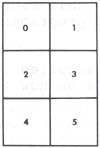
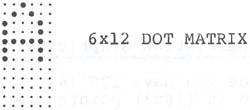
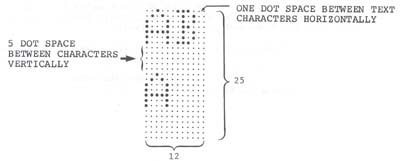
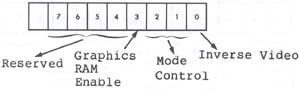
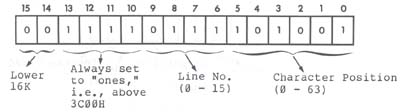
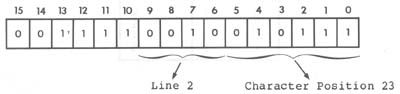
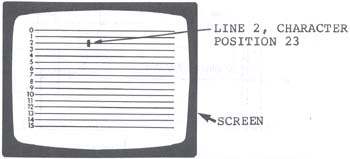
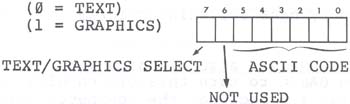
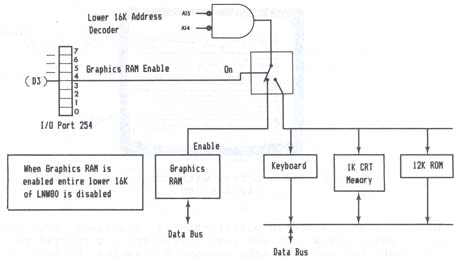
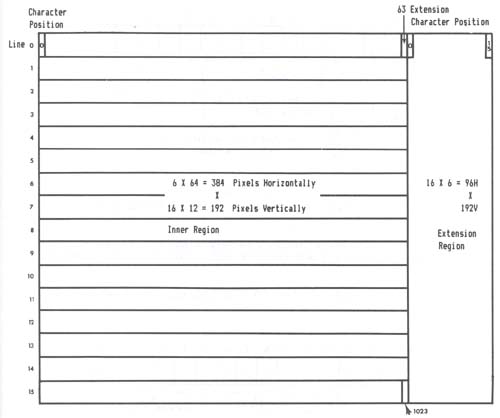
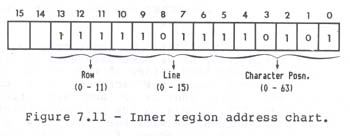
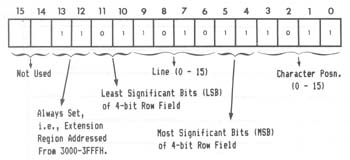 Figure 7.12 - Extension region addressing.
We said that the addressing was not simple X,Y addressing.
So what does that mean? An example will help to illustrate the
situation.
Take address 2000H. Going to the address chart and filling
in 2000H, we get:
Figure 7.12 - Extension region addressing.
We said that the addressing was not simple X,Y addressing.
So what does that mean? An example will help to illustrate the
situation.
Take address 2000H. Going to the address chart and filling
in 2000H, we get: