5. Switch on the cassette recorder and the M10.
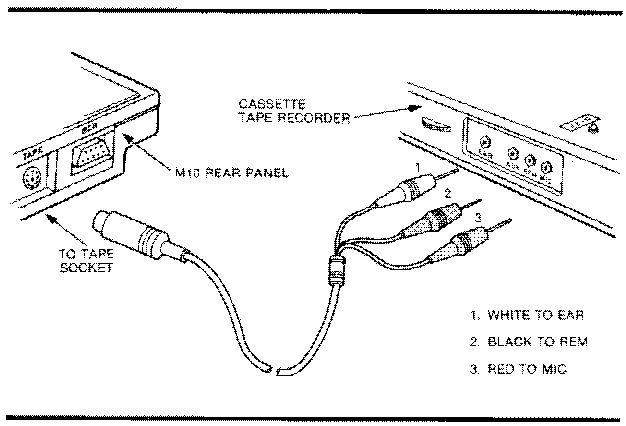 Fig. 9-1 Connecting the M10 to a Cassette Recorder
When the recorder is connected in this way, two control signals can be
sent from the M10:
MOTOR ON - When this signal is sent it returns the recorder to local
control and the recorder buttons once again control its
operation.
MOTOR OFF - This signal disables the recorder buttons and puts the
recorder fully under the control of the M10. The motor will
start and stop automatically when files are being
transferred.
These are both BASIC commands (see also in the Directory of BASIC Com-
mands) The command MOTOR OFF should be given before a 'Load' or 'Save'
operation.
9-2
Fig. 9-1 Connecting the M10 to a Cassette Recorder
When the recorder is connected in this way, two control signals can be
sent from the M10:
MOTOR ON - When this signal is sent it returns the recorder to local
control and the recorder buttons once again control its
operation.
MOTOR OFF - This signal disables the recorder buttons and puts the
recorder fully under the control of the M10. The motor will
start and stop automatically when files are being
transferred.
These are both BASIC commands (see also in the Directory of BASIC Com-
mands) The command MOTOR OFF should be given before a 'Load' or 'Save'
operation.
9-2
SAVING A FILE TO CASSETTE TAPE This can be done for either a .DO file using the TEXT function keys or for a .BA file using the BASIC function keys. In both cases, start off by setting the tape to where you want the saved file to be stored. Con- nect the recorder as described in the preceding section, switch it on and press the RECORD and PLAY buttons simultaneously. SAVING A TEXT FILE TO TAPE 1. Access the TEXT file you want to save by placing the cursor over it on the main menu and pressing <ENTER>. 2. Press the function key <F3> (Save); this brings up the prompt: Save to: 3. Select a filename for the tape file to which it is going to be saved. This must follow the prescriptions laid down for M10 file nomencla- ture (see Chapter 5). Now type in the selected filename and press <ENTER>. 4. The recorder will start to turn automatically. When the file is saved, the recorder will stop and the prompt will disappear from the screen. The file is now saved on the cassette under its tape filename. SAVING A BASIC FILE TO TAPE The procedure for BASIC files is slightly different. 1. Access the BASIC facility from the main menu. 2. Press function key <F2> (Load) and in response to the prompt Load " type in the RAM file name of the file to be saved and press <ENTER>. 3. Now press <F3> (Save) and in response to the prompt Save "which then appears, enter the command: CAS:tape filename <ENTER> where 'tape filename' is the name selected for the cassette file in which it is to be saved. This must be chosen according to the rules of nomenclature for M10 files. The recorder will turn until the 'Save' operation is complete, then stop. The file has now been saved to tape under the given cassette filename. M10 Operations Guide 9-3
LOAOING A FILE FROW CASSETTE TAPE Again the procedure is slightly different according to whether it is a TEXT or a BASIC file that is to be loaded. LOADING A TEXT FILE FROM TAPE 1. Rewind the cassette tape to the counter position corresponding to the beginning of the file to be loaded to the M10. If you do not know this, set it to the start of the tape; the M10 will search the entire cassette for the file requested. Z. Connect the recorder to the M10 as described earlier. Switch on the recorder and press the PLAY button. The recorder will not operate until it receives the signal from the M10. 3. You may create a special TEXT file for receiving the cassette file from the recorder or you may choose an existing file to which the cassette file is to be appended. Press function key <F2>. This will bring up the prompt: Load from: 4. Type in the tape filename under which the file was originally saved and press <ENTER>. 5. The M10 will now begin to search through the cassette for the file requested, making a high-pitched sound as it does so. Each time it encounters a file which is not the one requested, it displays the message: SKIP: tape filename where 'tape filename' is the name of the file encountered. When the correct file has been located, the M10 displays the message: FOUND: tape filename where 'tape filename' is the name of the file requested. When this message appears, the tape file is loaded into the TEXT file from which you called. In a 'Load' operation, the tape file does not over-write the contents of the TEXT file but is appended at the end. 9-4
LOADING A BASIC FILE FROM TAPE 1. Rewind the cassette tape to the correct position for the file to be loaded, connect the recorder and press the PLAY button, as explained in steps 1 and 2 of the preceding section. 2. Frora the main menu, access BASIC and press <F2>. This brings up the prompt: Load" 3. Type in the following command: CAS:tape filename <ENTER> where 'tape filename' is the name undec which the file was originally saved on tape. 4. Again you will hear a high-pitched sound as the M10 looks for the desired file on the cassette. The message SKIP: tape filename is displayed each time it encounters an undesired file, and FOUND: tape filename is displayed when the correct file is located. Note that in the 'Load' and 'Save' operations in BASIC, it is necessary, in response to the prompts, to specify not only the filename but also the device name, in this case CAS. This is because the BASIC program has access to other external devices and can also load from and save to RAM. The 'Load' and 'Save' operations in BASTC can also be effected by direct comnand, using the BASIC commands CLOAD and CSAVE. You will find further reference to these in the Directory of BASIC Commands in Part 2 of this manual. MAINTENANCE When using a cassette recorder regularly with the M10, it is important to follow the maker's recommendations for maintenance and cleaning. In par- ticular, be sure that the recording heads are kept clean and demagnetized to avoid damage or "noise" on your computer files. M10 Operations Guide 9-5